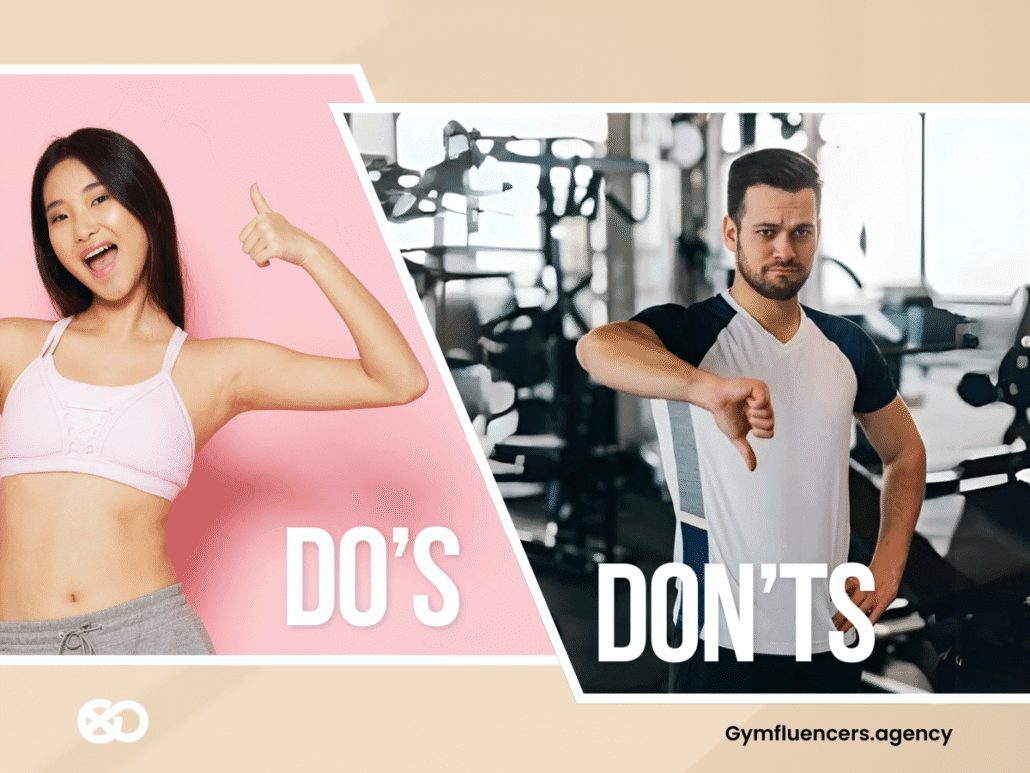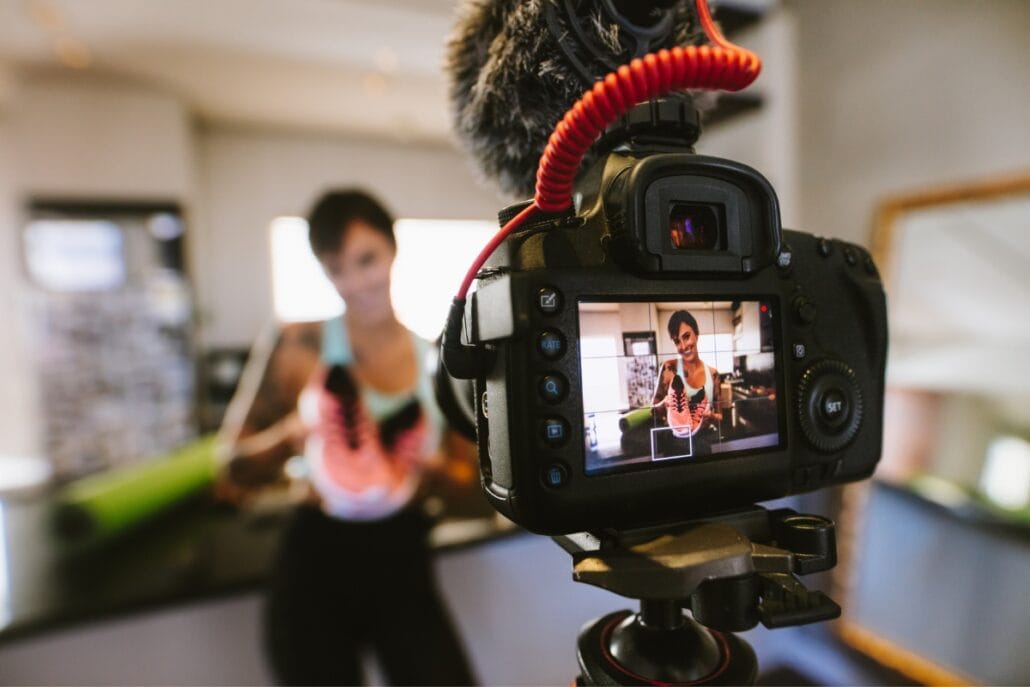Taking the content creation industry by storm, Youtube shorts have grown immensely since it launched in 2020, reaching 1.5 billion monthly logged-in users in 2022 (Statistica). As its name implies, YouTube shorts are bite-sized videos that captivate and draw you in with others like them for you to enjoy. Like TikTok, YouTube shorts provide endless videos regardless of the category. Naturally, you should aim to upload shorts on YouTube as often as possible to build your audience and guarantee success on the platform.
Don’t worry if you don’t know how; that’s what this article is about. We’ll be taking you through how to upload your shorts on YouTube.
PS, we also have a post on how to download YouTube shorts, in case you need some instruction.
5 Steps to Upload Shorts on YouTube
Here’s a step-by-step guide on how to upload YouTube shorts from your PC.
1. Creating an Account
If you don’t already have a YouTube account, the first step to sharing your shorts on YouTube Shorts is to create an account. You can create an account with either your Google account or a completely new one. Once you have chosen the method of creating an account and completed the sign-up process, you will be able to access the full range of YouTube’s features.

When creating an account, it’s essential to make sure that you choose an appropriate username and profile picture. Once you have completed the account creation process, you are ready to start sharing your shorts! Remember, your profile picture will be displayed alongside your shorts and will be how people recognize your videos, so ensure it accurately reflects the content you create.
2. Upload a Video
Uploading a short to YouTube Shorts is a relatively straightforward process. The first step is to open the YouTube Shorts app and press the “+” button in the lower right corner of the screen. Clicking it will open up the video upload page.

Next, you can record a video directly from this page {go live} or select a pre-existing video from your device’s gallery or camera roll.
Once you choose the video you want to upload, the next step is the editing process.
3. Edit Your Video
The editing tools in the YouTube Shorts app include features like adding text, filters, music, and stickers. Also, editing helps your video to stand out and look more professional.
Add thumbnail:
Audience:
Checks:
The next screen is ‘checks,’ which lets YouTube creators know if their video infringes on anyone’s copyrights. Also, checks allow creators to find out if their video is in compliance with advertising guidelines.
Visibility
After the ‘checks’ page is the final page, ‘visibility.’ Here, you’ll choose how you want your videos to be visible: private, public, or unlisted.
Here’s a breakdown of these three options
Public videos: Your video will be visible to anyone and everyone
Private videos: These videos are only visible to you and those whose email IDs you include during the upload process. If you select private, you’ll be unable to copy and share the video link with others.
Unlisted videos: Unlisted videos, unlike private videos, allow people to view the video provided they have the video link.
4. Additional Tips on Editing your YouTube Shorts
Trim your video: Trimming your video will help ensure that your viewers maintain interest in the middle of a clip. You can easily trim your videos on the YouTube shorts editor by dragging the ends of the clip inwards.
Add music: Adding a song or soundtrack to your short is an easy way to add energy and emotion to your video. You can use any music tracks available on YouTube Shorts or upload your audio file.
Stabilise your video: If you have shaky footage, you can stabilise it with the “Stabilise” tool on the YouTube Shorts editor. This will help smooth out any rough shots.
Add effects: You can add special effects to your video to make it more dynamic and eye-catching. Effects like text overlays, transitions, filters, and stickers are all available on YouTube Shorts.
Speed up or slow down footage: If you want to add excitement or drama to a scene, you can speed up or slow down your footage. The “Speed” tool on YouTube Shorts will let you easily adjust the speed of your video clips.
You won’t have to follow all these steps if you’re repurposing your content, or even better, posting your IG reels on YouTube shorts.
5. Publish Your Video
Once you have completed all the necessary steps, it’s time to publish your video on YouTube Shorts by clicking on the “Publish” icon at the bottom of the page. You should then select a scheduled time for your video to be published. When you finish, select “Publish,” and your short will be live on YouTube Shorts!
Uploading YouTube Shorts on Mobile
Now that you have a hang of uploading a YouTube short on a PC, it should be easy to upload it on your mobile phone. Like your PC, you can use the YouTube camera to record a video or upload a pre-recorded video. Here’s a quick step-by-step guide on how to do it:
1) Log in to your YouTube account, or create one if you don’t have one
2) Select ‘Upload Video’ from the ‘+’ at the top of the page
3) Choose the file you want to upload, either from your Google Photos or Drive
4) Add a title and description for your video, as well as tags and captions, if desired
5) Choose whether to share the video publicly or only with certain people
6) Select your thumbnail image and click ‘Upload’ to begin the process
7) After the upload is complete, you can click ‘Edit Video’ to add or remove audio tracks, adjust speed, or make other changes to your short
8) Finally, click ‘Publish’
To Wrap It Up
Making short videos for YouTube can be a great way to engage with your audience and grow your channel. With the platform’s growth, staying ahead of the curve and making sure your videos stand out is becoming increasingly important. One way to do this is to ensure your video has an interesting hook that will immediately grab viewers’ attention.
Also, it’s a great idea to experiment with different visuals and audio to create a unique experience for viewers. With this article as your guide, you’re well on your way to creating top-notch YouTube shorts.
Before you go, you should check out our post on how to position yourself for brand deals. This is critical to know if you plan to become an influencer.